I will continue to add to this list as I receive more questions.
Does this require the installation of software?
No. This exists entirely online. It has been tested on Chrome, Firefox, Opera, and Safari. It should run perfectly on very ordinary and light-duty laptops and computers.
I am clicking on numbers but no lights are coming up. Help!
The lab behaves like many lighting control consoles in theatres. When you click on a number, you are capturing a channel. Once you have captured one or more channels, you can edit them. Click on some numbers and make them glow. Then click Edit Channels. When you pick colors or bring up the fader, you will see light on the stage.
How do I run cues?
Cues are recorded and viewed using the Record & View Cues icon on the right side of the lab: ![]()
This opens a palette from where you can record cues, run cues, and deliver cues. You can also edit the fade times and cue information, and you can insert or delete cues from this palette.
How do I send the cues to myself or someone else?
METHOD 1: Click the Record & View Cues icon on the right side of the lab: ![]() This will open the cue palette. You will see a button that says "Deliver Cues." Enter email addresses and some other information into the form. Cues are delivered as a small HTML document attached to an email, and there is also a link. Either of these will work, and they are identical in what they do. The open a cue-player in your browser with forward, back, and go buttons.
This will open the cue palette. You will see a button that says "Deliver Cues." Enter email addresses and some other information into the form. Cues are delivered as a small HTML document attached to an email, and there is also a link. Either of these will work, and they are identical in what they do. The open a cue-player in your browser with forward, back, and go buttons.
METHOD 2: Save your project. You will be prompted to download a file. This is your project file. You can load it again later to edit it, OR you can send it to someone else - like an instructor - as an email attachment.
How do I invite students or other uses to use my group account?
You can manage your group and its members from the account page when you are logged in. You can invite students or other users. At any time, you can clear those seats and invite new members.
<img class="ImgAddBorder alignnone" src="https://scenicandlighting.com/lightlabs/wp-content/uploads/2020/05/group-management-01.jpg" alt="You can manage your group and its members from the account page when you are logged in." width="656" height="557" />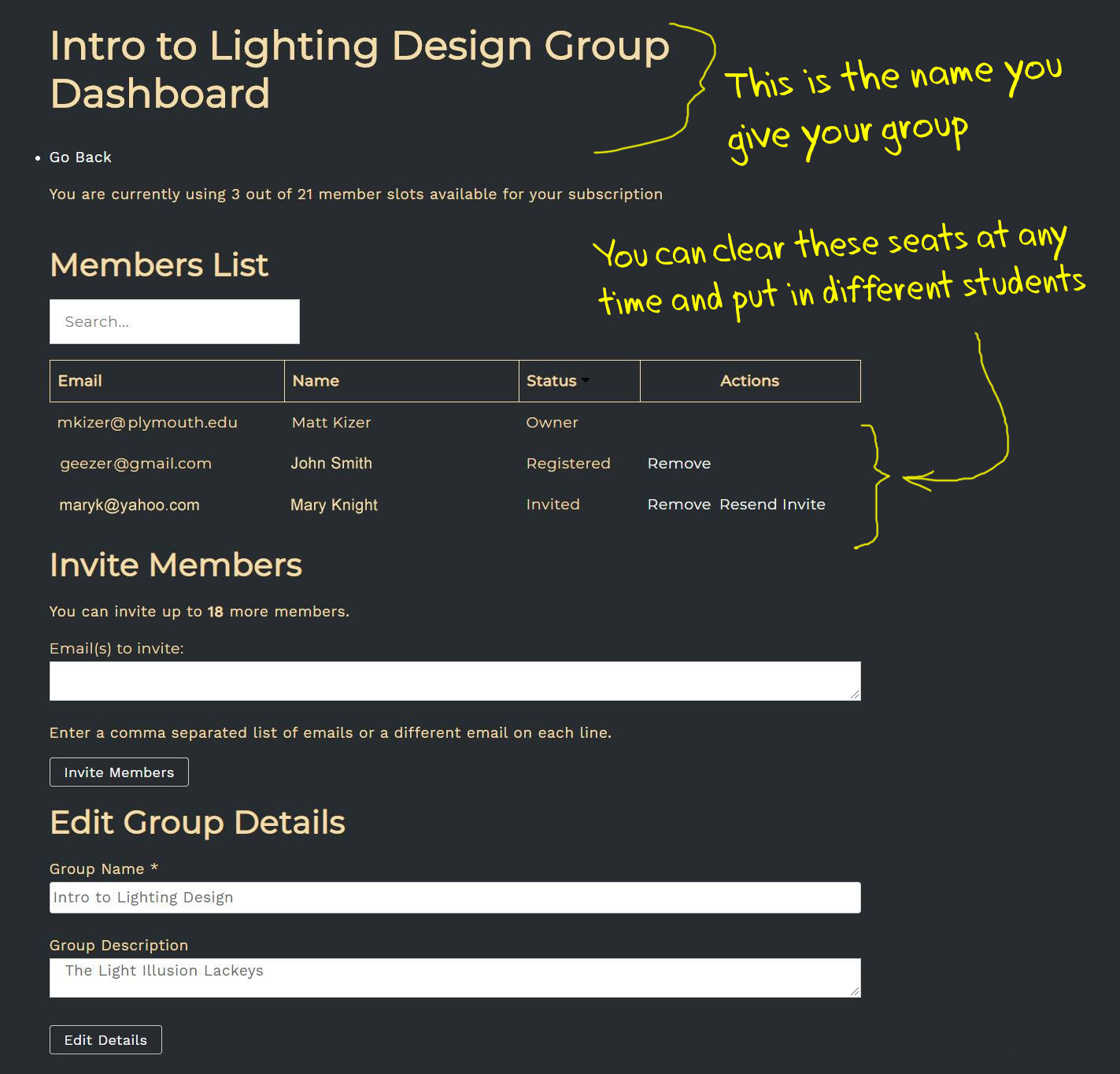
Can I change students in my group halfway through the year?
Yes. At any time, you can remove students or users from the group, and invite new ones. You can also edit your group name, which might be useful if you are using this for a different class in two different semesters.
Can I import my own scenery into the lab?
Unfortunately, no. This lab works well in a browser because the work of generating shadows and lighting has already been worked out for each of the stage environments.
Can I rearrange the actors on the stage?
Just like the previous question, the answer is, unfortunately, no. This lab works well with no installation because the lighting and shadows have been established ahead of time and are built into the application.
How do I report a bug?
Please go here: https://scenicandlighting.com/bug-report/